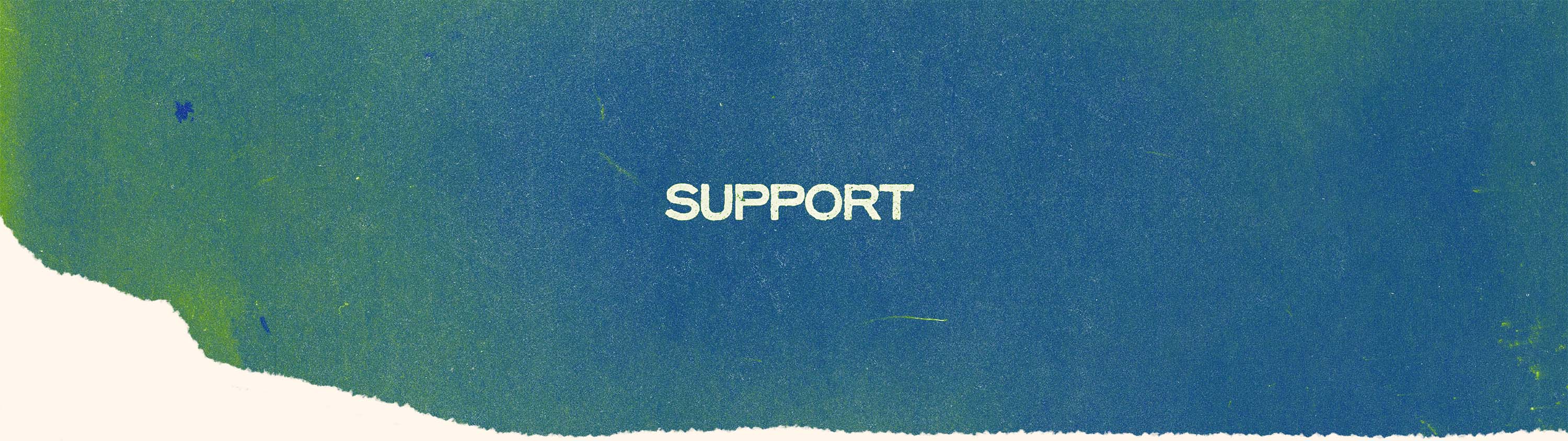
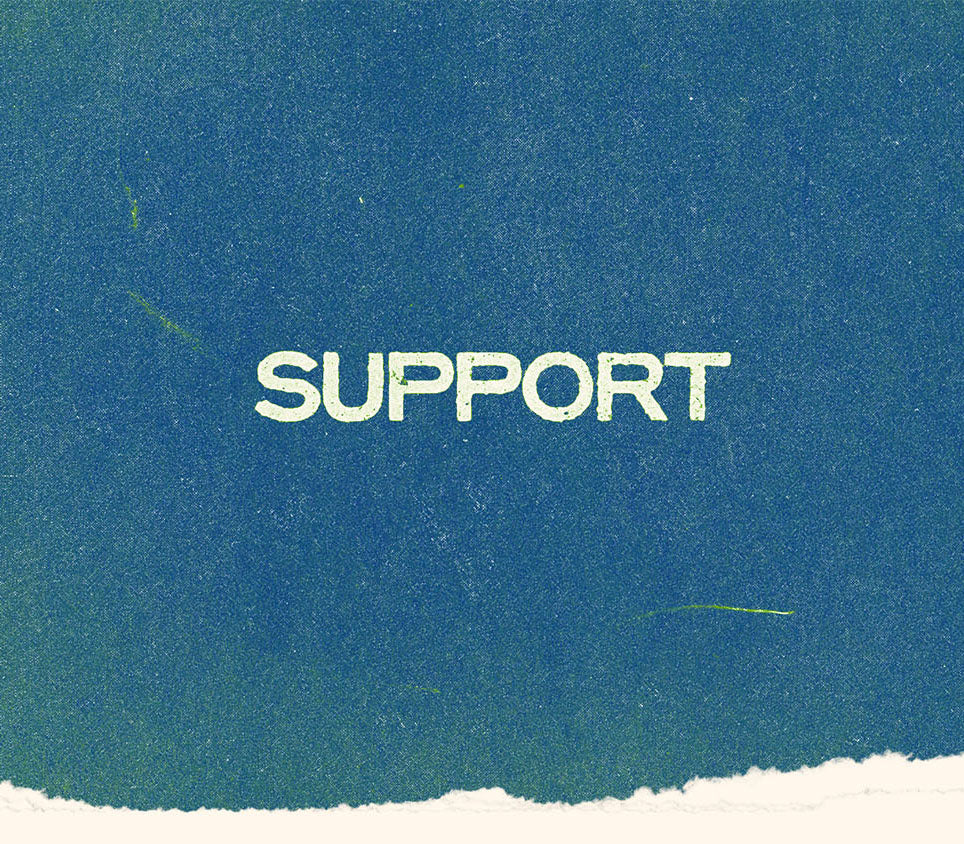
RESOURCES
FAQs
Chroma Console works great with a wide number of instruments: guitar, synths, vocals, drum machines, bass, or whatever you throw at it!
Visit our Chroma Console Firmware page and connect your unit via USB. The in-browser app will tell you what version your unit is running. All new units ship with the latest firmware preloaded.
You can update your Chroma Console by visiting our Firmware page and connecting the unit via USB. Follow the instructions to send the latest version to your pedal.
Calibration issues usually point to an issue with input volume or cable quality.
Here’s what to try:
If you’re using a guitar, turn your instrument’s volume all the way up and re-run the calibration.
If you’re using another instrument, make sure its output level is turned up as well.
If that doesn’t do the trick, try a different input cable. A faulty or partially connected cable can cause a weak signal and prevent calibration from completing.
This usually happens if a factory reset was performed, since that process clears all saved presets.It’s also possible that you’ve simply switched to another bank of presets without realizing it. Try navigating back to your original bank using one of the 4 Amount knobs or by tapping a foot switch to scan through the Preset Browser.
That means the secondary Drift parameter is active.
This is normal behavior, the blinking blue light is simply letting you know that Drift mode is currently introduced on the corresponding module.
Effects like compression, saturation, fuzz, and distortion work by adding gain and emphasizing certain frequencies. This process naturally raises the noise floor. The signal-to-noise ratio is still solid, it just sounds a little louder because everything’s being boosted.
To enter the secondary menu, make sure you’re pressing and releasing A+B quickly, not holding them down.
If you press and hold, the unit resets those secondary controls to their default values instead.
A quick tap enters or exits the menu.
Microcosm requires a 9V DC center-negative power supply capable of supplying greater than 450mA of current. Some issues can be traced back to faulty, daisy-chained, or underpowered supplies.
Microcosm has a secondary "Effect Volume" control that adjusts the output volume of Microcosm's effects. To alter this, hold the Shift button and turn the Mix knob. Turning it fully clockwise will turn the Effect Volume all the way up. Adjusting the Effect Volume does not adjust the volume of your dry signal.
Next, experiment with changing your pedal's input mode to "Instrument Level," if it isn't already.
If you are running Microcosm into an audio interface, it is typically best to run it into a high impedance (Hi-Z) input. This will result in the best signal to noise ratio. If you run Microcosm into a Line Input, you may find that you have to turn your preamp gain up higher to get an adequate signal. In these instances, the noise that results is likely coming from your interface's preamps.
Check your Filter knob and make sure it isn't turned all the way down. Additionally, if there is an expression pedal plugged into Microcosm, remove it. Then, turn the Filter knob all the way up. Having an expression pedal plugged into Microcosm's EXP IN when it is powered on will automatically assign the expression control to Microcosm's Filter; it will also typically set the Filter parameter at the heel-down position (Filter all the way closed), which is why no wet signal appears to come through.
Another culprit could be that an older version of Microcosm's firmware is on your unit. Triggering issues (which can result in limited or absent wet signal output) were present in firmware version v1.1 and older. Visit our firmware page here to determine what firmware you have on your Microcosm.
Beyond this, checking cables and ensuring that your power supply meets the specifications/is not faulty are additional troubleshooting steps.
It depends. Typically, when using Line Level instruments (such as synthesizers, grooveboxes, or signal coming from an audio interface), it would be advisable to use Line Level mode. However, it will not damage the pedal to leave it in Instrument Level, and you may even find that leaving it Instrument Level will work better in your setup.
Changing Microcosm from Instrument Level to Line Level will attenuate the signal going through Microcosm - it is not changing the input impedance of the pedal. Accordingly, Microcosm's head room is essentially the same when in Instrument Level vs. Line Level. The best advice is to experiment and find which mode works better for you.
Microcosm operates at 48kHz 24-bit.
There are a few steps that can be overlooked when making Global Configuration changes. Make sure you are following these steps:
1. Enter Global Configuration by holding the Shift + Phrase Looper buttons simultaneously.
2. Move the corresponding knob for the setting you'd like to change, e.g. the Mix knob to change between Instrument Level or Line Level.
3. Once you have moved the corresponding knob, you then must use the Preset Selector to toggle between the different options. Most of time when users report not being able to change global settings, they are overlooking this step.
4. Once you have moved the white cursor to the setting you'd like to change, you must press in the Preset Selector to confirm the change. If this is not done, the change will not be persistent. This step is also commonly overlooked.
More likely than not, you are running a mono source into Microcosm, but have the pedal configured in Stereo Input mode. There are some misconceptions about Microcosm's Stereo configuration.
If you are sending a mono signal into Microcosm, you do not have to change any global settings in order to get a stereo output signal. The only instance you should be changing Microcosm to Stereo Input mode is if you are running a stereo signal into it.
If you are running Stereo In/Stereo Out but are still only getting output in one channel, troubleshoot your dual TS to TRS cable to make sure it is not defective. Also, check to make sure the output cables you are using are working properly. Last, check to make sure the power supply you are using with Microcosm meets the power requirements and is not defective.
If you are still experiencing issues troubleshooting, feel free to use the contact form to send us a message.
The input impedance is 500kOhm. The output impedance is < 1kOhm. The recommended input impedance of the next device in the chain is 10kOhm or greater, although it can drive smaller loads.
We will repair or replace any defective pedals, but we do not offer returns on our products. This is because we do not stock or sell any used, b-stock, or refurbished pedals.
Hologram Electronics warrants our products to be free from physical defects in material and workmanship for a period of one year from the date of the original retail purchase (Note: the warranty for Chroma Console is two years). If you discover a defect covered by this warranty, we will repair or replace the product.
Not Covered by this Warranty:
This warranty covers manufacturing defects that arise from the correct use of this device. It is limited to defects in materials or workmanship and does not cover damage caused by unauthorized modification, abuse, lightning or power surge damage. The warranty does not cover the normal wear and tear of graphics, knobs, or enclosures.
Whether you bought it from us, secondhand, or if your warranty is expired, we'll still continue to help troubleshoot technical issues beyond the factory warranty.
We typically process orders for up to 24 hours prior to shipping to allow for any address changes or cancellations. Delivery modifications and order cancellations must be made prior to shipment - we cannot change or cancel orders once they have been shipped.
Our team is out of office on the weekends. Accordingly, most orders placed on Friday will ship first thing the following Monday.
The easiest way to go about modifying your order is by replying to the order confirmation you received when you placed the order. Alternatively, you contact us using the contact form on this page with your order number in the subject line. Let us know that you'd like to change your shipping address, provide us with the updated address, and we'll take care of it.
Please be aware that modifications to shipping information must be made prior to shipment.
We do not. For now, and the foreseeable future, Hologram pedals are only available direct-to-consumer from our website (domestic and international) or Reverb page (domestic orders only).
Hologram Electronics ships to any country that UPS, USPS, or DHL are currently providing service in*. With a few exceptions, most orders are shipped via DHL Global Express and arrive within 3-7 business days.
For most international orders, duties/taxes are automatically included in the price. We ship our international orders as “duties paid,” which means that there will be no additional charges or fees to receive your package from customs. To learn more and see exceptions, please check out our international ordering page.
We do not have a public shop or space where we can accommodate in-person pickups or tours, only a private office.
We currently accept major credit/debit cards, PayPal, Apple Pay, Google Pay, Venmo and Shopify Shop payments on our website.
Join the mailing list on our website to make sure you are up to date with any announcements from Hologram Electronics.
If you have any additional questions, please reach out to our support team here and one of our team members will help!
Have a question?
CONTACT US

